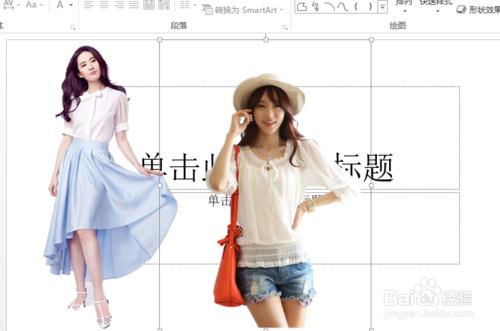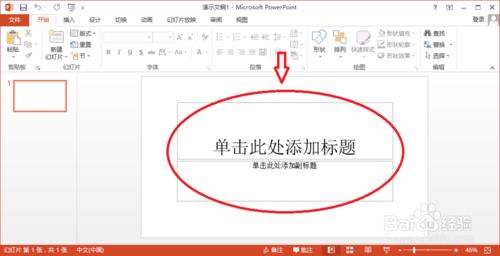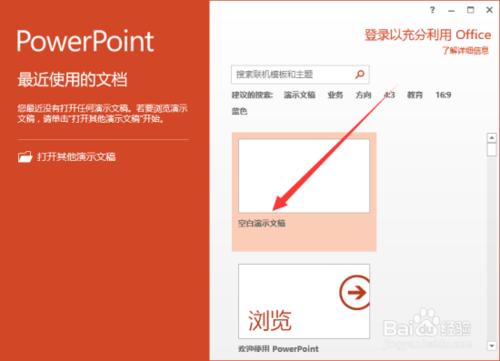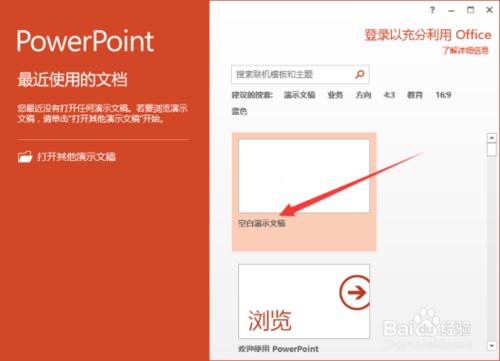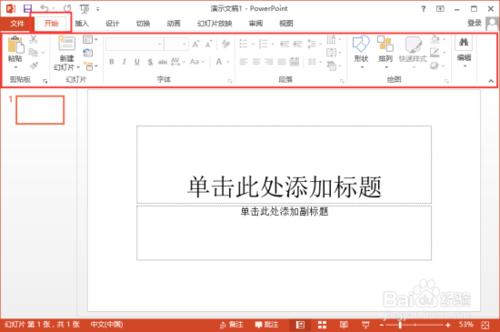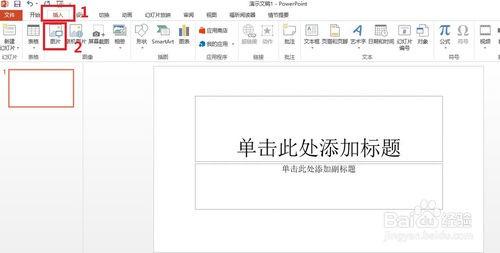
1、打开powerpoint2013;添加图片:单击插入->图片。
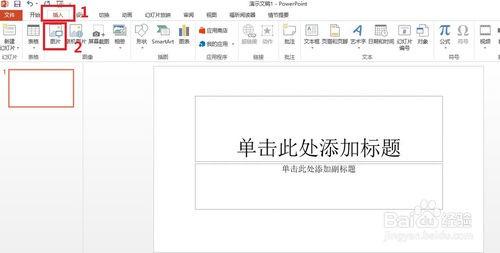
2、弹出对话框,选择要处理的图片,单击‘插入’。
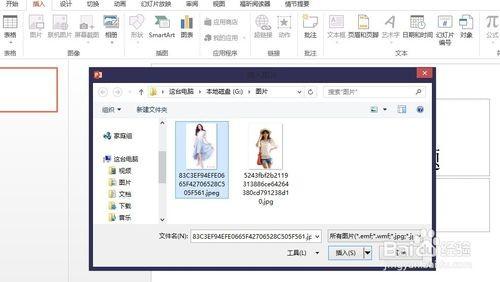
3、选中图片,出现‘图片工具’菜单。

4、接下来,单击‘删除背景’(见图一),效果如图二(玫红色区域代表要删除的部分,可调整图片上的框来调整要保留或是删除的区域)

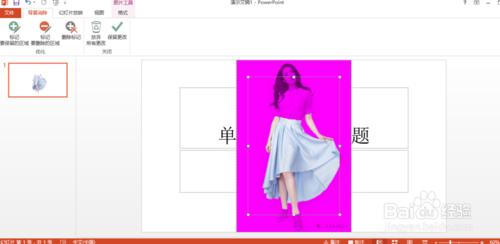
5、调整之后,单击‘保留更改’(见图一),效果见图二。
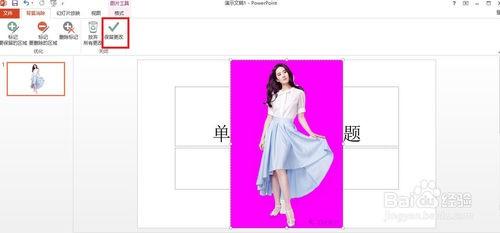

6、接下来,再换一张图片。

7、调整框之后,效果还是不太好。所以要用到图中框起来的两个功能。
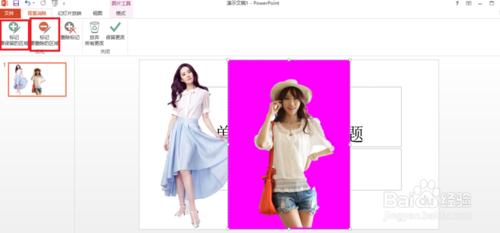
8、用笔直接画或是单击要保留或是删除的区域即可(自己尝试之后,便能理解了)。
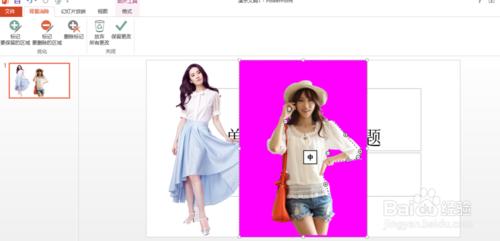
9、最后,看一下效果图吧。